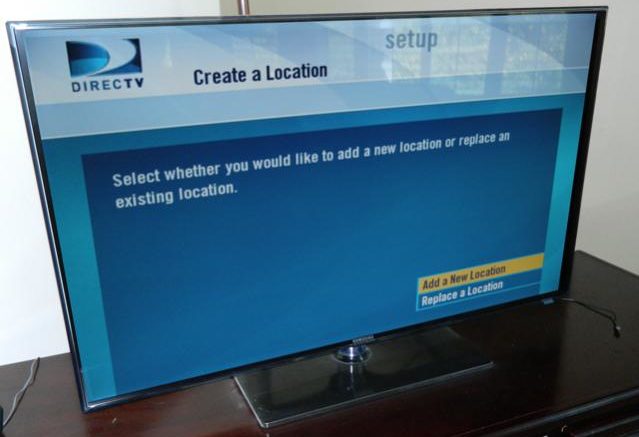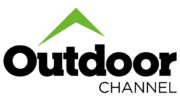RVU is here. At least for a few people. DIRECTV’s HR34 is more than a 5-tuner DVR. It has a whole new technology called RVU that promises to revolutionize the way that TV is delivered in the home. With RVU, you don’t need a receiver for every TV. With an internet-connected TV, the HR34 can provide programming without any external box at all. It uses one of its tuners to provide live TV and you can play anything that’s recorded on the DVR.
Interested in a little more about RVU? Read our article about RVU here.
At the time of this writing, there is no adapter to turn any TV into an RVU TV. DIRECTV reps have said that this will probably happen this year. At this time, only three TVs are Samsung’s 2011-model LED D6000, LED D6400 and LED D6420 smart televisions. The equivalent 2012-model TVs are due very soon and will also have RVU built-in.
If you’re lucky enough to have an HR34 and the right TV, the only way to get an RVU install right now is through DIRECTV. DIY installations are not available yet even if you have all the parts because DIRECTV will only activate RVU service through an installer. That may change soon, and all of the parts are available to DIY’-ers now.
What you’ll need
- Here’s a quick shopping list for the DIYer who wants to RVU:
- HR34 Home Media Center DVR (this receiver is SWM-only.)
- Samsung Smart TV (available from many retailers)
- DECA
- DECA Power Supply
You may also need a splitter because you’ll need a satellite cable to the TV, and a Cinema Connection Kit if you don’t already have internet service to your DVR.
Basic Installation
The Samsung Smart TV has ethernet in. This is the connection used by RVU. Plug the network cable supplied with the DECA into the TV. Or, you can substitute DIRECTV’s 1-foot cable with any longer network cable you have laying around. This will make for a cleaner installation because the DECA would otherwise be visible hanging from under the TV.

Connect the satellite line to one end of the DECA and the power supply to the other. The DECA must have a power supply. These devices were designed to work with DVRs and power comes from the coaxial cable that would lead to the DVR. The power supply is small and will plug in anywhere.
Note: DIRECTV recommends using a coax line for best results. A regular ethernet cable connected to a high-quality router or switch will also work if you’re confident of your networking skills. Don’t bother with trying wireless or homeplug, it just doesn’t work.

Once everything is connected, you should have three green lights on the DECA. They’re hard to make out in this image, but they’re all green.

That’s it!
Getting Connected
At this point, a DIRECTV service tech needs to get involved to add RVU service to your account. Let’s say you were able to get RVU service turned on, and you were ready to get connected. RVU service costs $6/month per TV.
Go to the HR34, and go into the System Setup menu. This is done differently with the old (blue) menu system than it is with the new (black) HD menus. The HR34 still uses the old menus but that’s expected to change very soon.
Once you’re in the system setup, go to Whole-Home and select “Add a Client.” The on-screen instructions will give you a PIN you need to enter on the client. So, head on back to your smart TV.
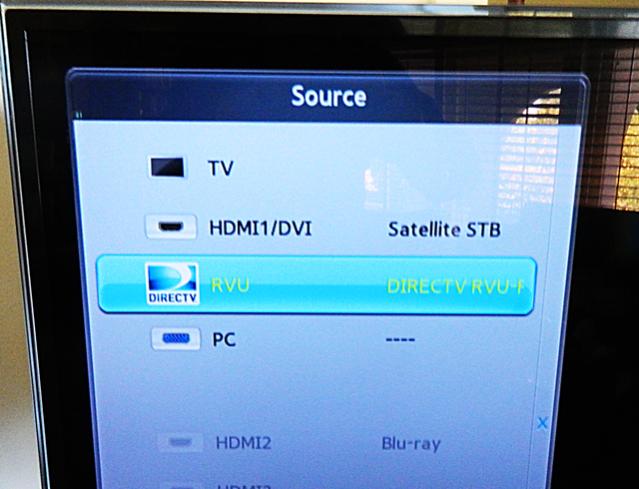
Before RVU came out, there was a lot of confusion as to how RVU would be selected on the TV. Would it be an app like Netflix? Samsung did the smart thing and made it one of the source choices. The same button that controls whether or not you’re on HDMI1 or HDMI2 also puts you onto RVU. If you have RVU service enabled you should be able to select it from the menu you see on your TV.
When you select RVU, you’ll see a screen asking you for the PIN you got from the HR34. After you enter it in, you’ll have the option to name the client and copy the settings from the HR34. This will save you from having to redo all your channel lists and can be a huge time-saver.
The Remote
RVU installations are supposed to come with the RC70X remote. This remote is in very short supply and you can’t buy it separately. You can use the Samsung TV remote to control the RVU client but there are a few buttons that don’t work, like the slip-forward and instant-replay buttons. The {YELLOW} button gets you to the Playlist. If the Samsung remote is all you have, it’s good enough in most cases.

The RC70x remote, shown on the right in the picture above, will control the Samsung TV. It is a little smaller and a lot lighter than the RC65 (shown at left.) The {PLAY} and {PAUSE} buttons have been combined, and all the color buttons except the red one are missing. The Channel and Volume buttons are rockers, which is very satisfying, and the rest of the buttons are the same black rubber used in RC65 remotes. The Arrow/Select keys have morphed into one large piece of hard plastic that rocks as you push it.
This remote isn’t going to make the hard-core enthusiast very happy, as it doesn’t control other devices very well. It can’t be set to control an A/V receiver, either. However, if you want RVU you probably want the fewest possible components anyway so it’s not a great loss. It’s a great little remote for a bedroom or coffee-table drawer.
So, how does it work?
The truth about RVU service is it’s not 100% there yet. Remote response is very slow and the picture from the RVU input is dimmer than the picture from a connected DIRECTV receiver. This can be adjusted easily since the Samsung TV allows for different video settings for every input. In a nice touch, going into the video setup menu within RVU will actually take you straight to the Samsung configuration menu.
After watching a lot of RVU TV, there isn’t any real difference in picture quality. There’s no jerkiness and no dropped frames. The only complaint is the extremely slow remote response. I think that would be a dealbreaker if the TV were uses a lot. Going back to the blue menus is a little bit of a bummer but that’s temporary. The video options are a little limited too… there is no way to eliminate overscan as the image is treated like a PC image on the TV but the HR34 builds in overscan.
DIRECTV and Samsung announced RVU 2.0 at the CES show and hopefully that will deal with some of the issues. The 2012 TVs have faster processors and hopefully that will fix some of the lag. DIRECTV hasn’t set a firm date for an adapter that will let any TV become an RVU TV, either, and it remains to be seen whether the adapter is smaller than a regular receiver. The cost per TV is the same as using a receiver, so if you get the receiver for free it’s probably better to go that route for now.
In six months, RVU will probably be a great option for people who want to cut the clutter. For now, the DIYer should probably wait.